- Home
- feature
- Attaching tags
Attaching tags (bookmarks, labels and comments)
There are four modes in which you can use and create tags with Organyze (bookmarks, labels and comments). They are:
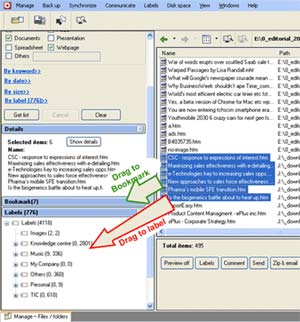
- Attach tags directly while working in an MS Office program (Word, Excel, Power Point, Access) by selecting the bookmark / label / comment links that show in the top toolbar (IF IT DOES NOT SHOW, GO TO VIEW / TOOLBARS AND SELECT THE 'ORGANYZE' TOOLBAR). If you have not saved a (new) document before, then Organyze will take you through the Save routine and then ask you to attach the bookmark, label or comment. You can turn the Organyze toolbar icons off by doing View > Toolbars and unselecting Organyze. But do not remove it from the toolbars customize menu; if you do that, you will not be able to restore this function again.
- Advantages while working in a file: A view of the content gives you better ideas about which labels to attach or what comment to write.
- You can copy and paste parts of the file content in a comment and add your remarks.
- Ideal for first-time tagging of a file since it requires hardly any effort at all.
Note: This method works well when you wish to attach labels to one file at a time.
- Attach labels in the Organyze frame. Advantages while working in the Organyze frame:
- You can bookmark or label many files at the same time.
- You can drag and drop one or many files on to the bookmark box or to any label in the labels pane on the left to attach these tags.
- Attach labels in Windows Explorer. You can right-click on a file name and attach a tag to the file. The advantages:
- It's something you do when you happen to be in Windows Explorer for any other reason.
- You can bookmark or label many files at the same time.
Note 1: You cannot use the drag & drop functionality used in the Organyze frame.
Note 2: If you move files or folders from one place to another through the original Windows Explorer, the files will lose their previously given tags.
Note 3: You can attach a label to up to 10-25 files simultaneously, depending on their size (there is no such limit when you work in the Organyze frame) …
- Attach tags directly while working in Internet Explorer. You can use Organyze to attach a bookmark, labels and comments to a Web page while you are saving a Web page in Internet Explorer or when you open it such a page that you have already downloaded and saved in your machine. You can do this in one of these ways:
- Click on the 'Label', 'Bookmark' or 'Comment' buttons in the Organyze toolbar at the top of the page. If you do not see the Organyze toolbar, go to View > Toolbars and select Organyze 3.1. The Organyze toolbar will now appear at the top. If Organyze 3.1 is already selected in the toolbar menu but you still cannot see the toolbar, then click on the icon >> at the right of the whole toolbars panel of the page, and drag it to the main toolbar area. If you are unable to do this, then go to View > Toolbars, and see if 'Lock the Toolbars' has been selected. Unselect this to unlock the toolbars, and then drag the Organyze toolbar to the main toolbars area. You can lock the toolbars now, if you like.
- 1.You can also go to the top File link, and select Label, Bookmark, or Comment to attach the tag you want.
- 1.You can do the same thing by right-clicking on the page and then attaching the tags you want.
- Adding labels, bookmarks and comments to e-mail in Microsoft Outlook In your MS Outlook window select one or more e-mails to which you wish to attach bookmarks, labels or comments. Click on the Label icon on the Organyze tool bar at the top.
- The emails will get bookmarked when you click on the Bookmark icon. For labelling, a popup will open, in which you can select the labels that you wish to attach.
- Choose labels that you would like to attach and click on 'Attach' to complete the process.
- When you click on Comment, you will get a popup in which you can enter a comment and save.
- You can also attach labels, bookmarks or comments after opening a mail in MS Outlook by selecting from the Organyze tool bar at the top.